Midjourney released panning command, and it’s quite fascinating. This command allows images to be stretched in four directions – right, left, up, and down. It almost feels like an attempt to fill in the gaps of a 360-degree scene.
Additionally, in Midjourney 5.2, the Zoom Out tool lets you expand the picture beyond its original dimensions. Notably, the Pan feature offers the flexibility to extend the image in any direction.
The “Panning” feature is really simple and similar to DALLE-2’s extend feature. After upscaling one of your generations, you will notice the appearance of four new buttons underneath; when you click on them, a new window will open for a prompt. These buttons allow you to expand the image in whichever direction you desire.
Midjourney’s Zoom Out tool expands the original image by including additional objects and features, similar to outpainting in many ways. However, unlike outpainting tools such as DALL-E or Photoshop, you cannot zoom out of photographs stored on your computer using the Zoom Out tool.
There are a few downsides to this feature. Firstly, it can only be utilized on images created through Midjourney. Additionally, you are limited to panning on a single plane, either horizontally or vertically. Lastly, if you zoom out on a panned image, its resolution will return to the default resolution of Midjourney, which is 1024 x 1024 pixels for a 1:1 aspect ratio.
Here we’ll provide a detailed guide to writing prompts for Midjourney.
Join the Artificial Intelligence Bundle workshop to unlock the secrets of prompt crafting with a diverse group of instructors. In Carlos Banon’s Taking Control 2.0: Midjourney x ControlNet, Shail Patel’s Prompt Intelligence, and Hassan Ragab’s AI Conceptual Architecture 3.0 will comprehensively explore new techniques in Midjourney, focusing on different architecture and design concepts.
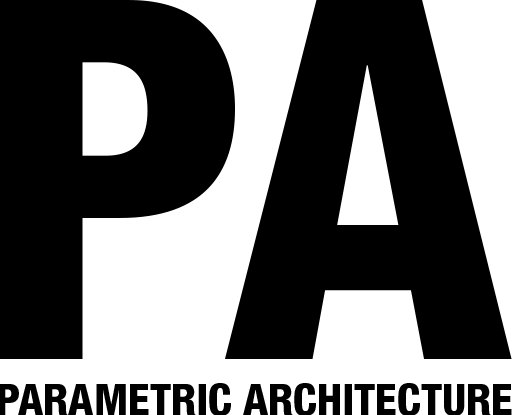

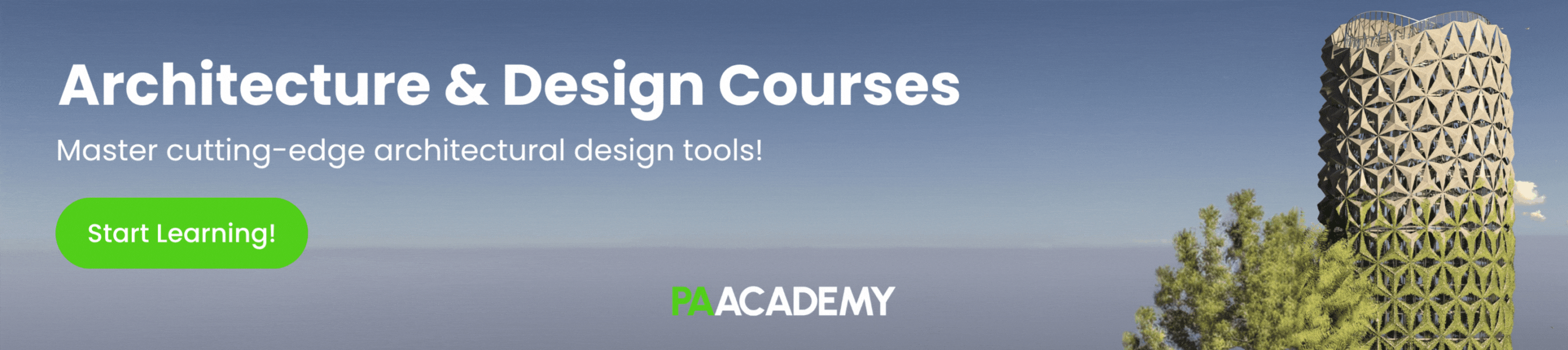
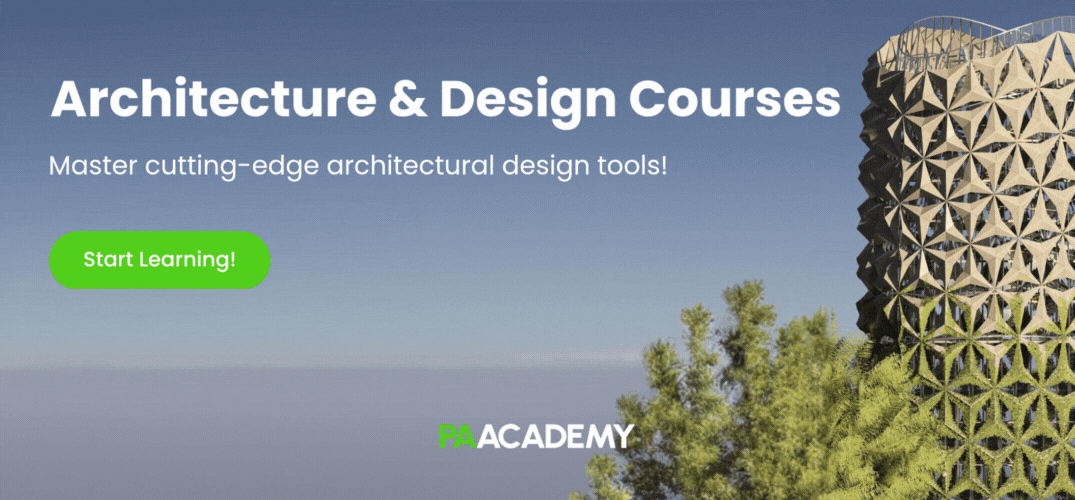



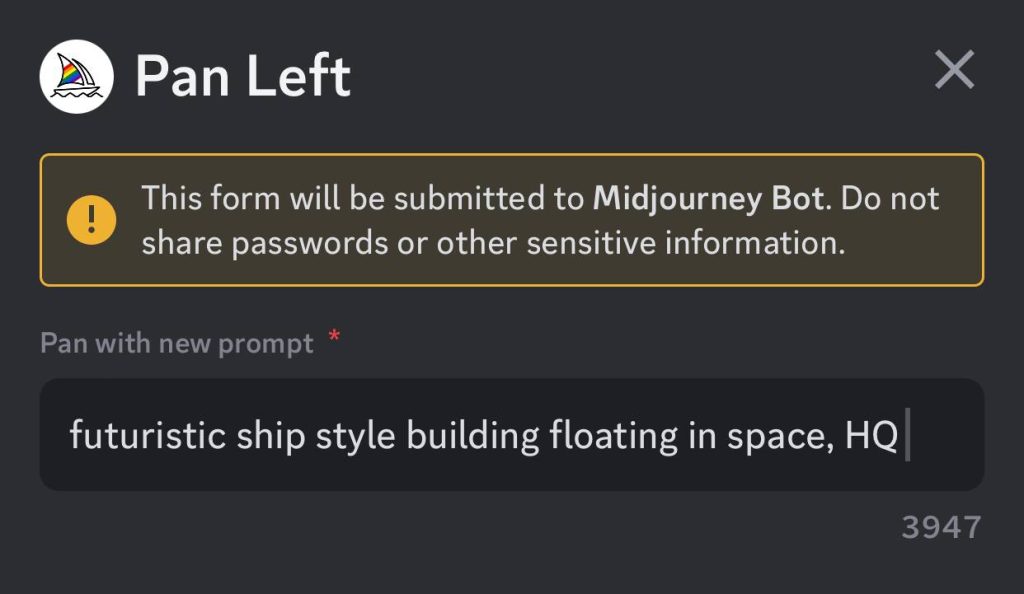

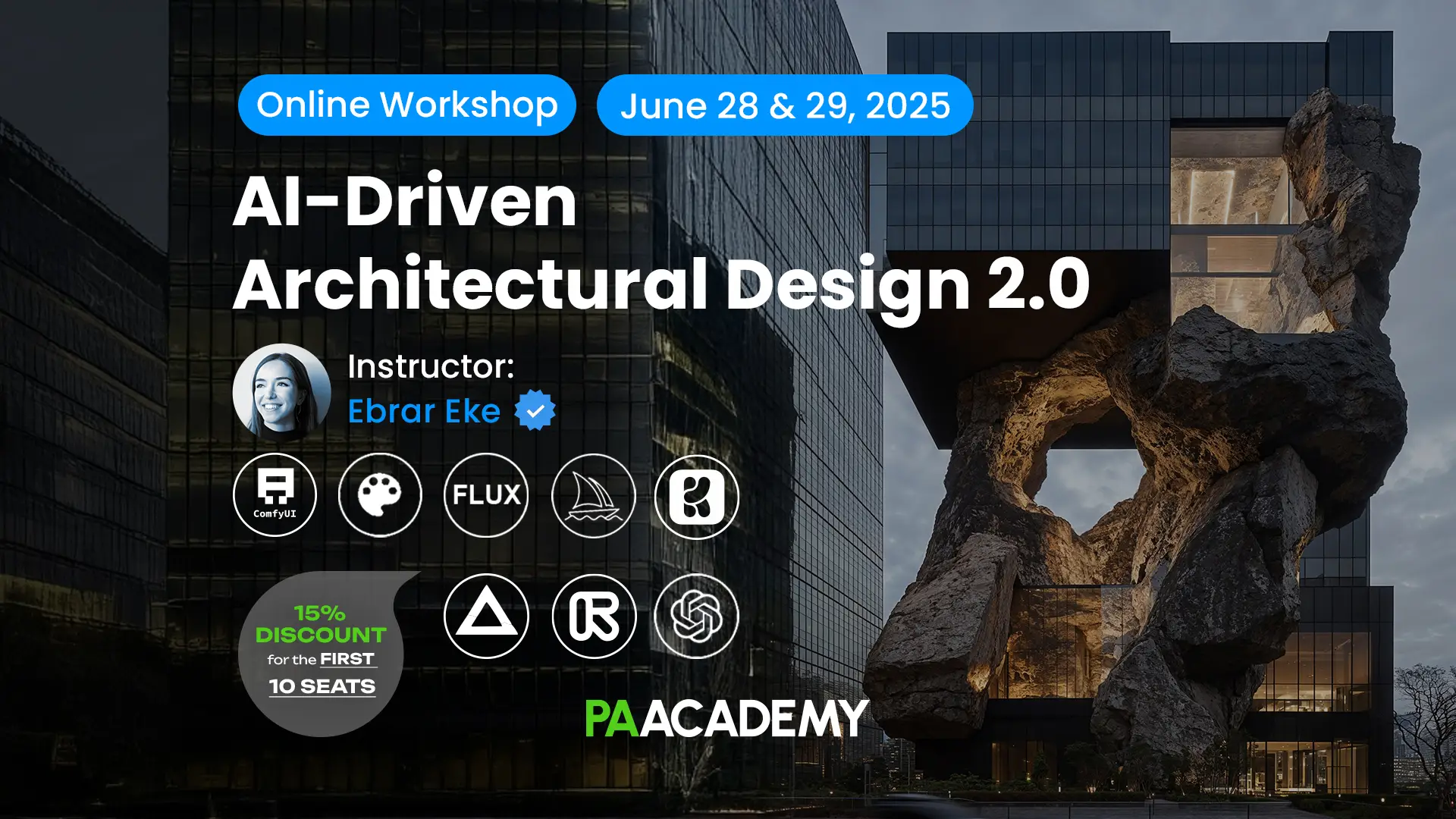




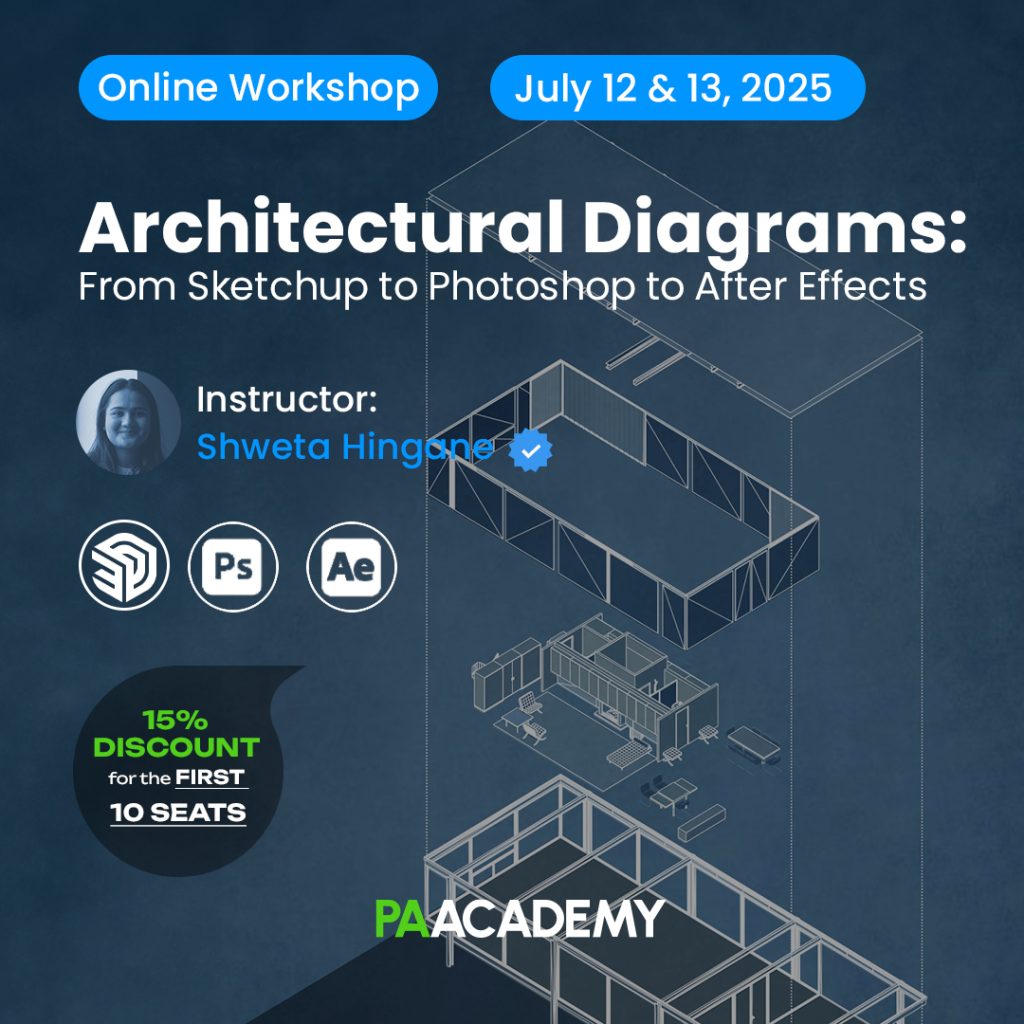







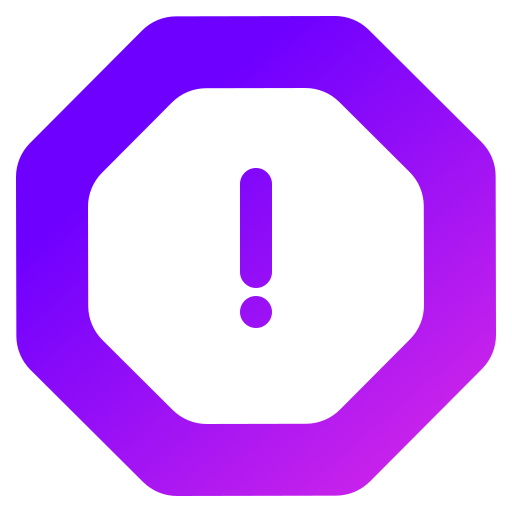
Leave a comment