To engage with the Midjourney Bot on Discord, simply type a command. These commands are designed to help you create images, modify default settings, keep track of user information, and perform other useful tasks. You can use Midjourney Commands in any Bot Channel or private Discord servers where the Midjourney Bot has been authorized to operate. Alternatively, you can also use these commands in direct messages with the Midjourney Bot.
/ask: Find out the answer to a question.
/blend: Easily blend two images.
/daily_theme: Toggle the #daily-theme channel update notification pings.
/docs: To quickly generate a link to topics covered in this user guide, use the official Midjourney Discord server!
/describe: Based on an image you upload, it generates four example prompts.
/faq: To quickly generate a link to popular prompt craft channel FAQs, use the official Midjourney Discord server.
/fast: Change to Fast mode.
/help: Displays important basic information and tips about the Midjourney Bot.
/imagine: Generate an image using a prompt.
/info: View information about your account and any queued or running jobs.
/stealth: Switch to Stealth Mode if you have a Pro Plan subscription.
/public: Switch to Public Mode for Pro Plan Subscribers.
/subscribe: Generate a personal link for a user’s account page.
/settings: View and change the settings for the Midjourney Bot.
/prefer option: Make or manage a customized option.
/prefer option list: View your existing custom options.
/prefer suffix: Set a suffix to append to the end of each prompt.
/show: To regenerate the Job within Discord, use an image Job ID.
/relax: Switch to Relax mode.
/remix: Toggle Remix mode.

Here are the advanced parameters you can use with the “/imagine” command.
beta: works with an experimental algorithm for generating images.
hd: An older algorithm for generating higher-resolution images.
aspect/-ar: Generates images with a specified aspect ratio.
w: Specifies the width of the image.
h: Specifies the height of the image.
seed: Specifies the seed value for image generation.
sameseed: Uses the exact seed value for all generated images.
no (e.g., -no plants): Bans a specific element from the image.
iw: Sets the image prompt weight.
stylize: Specifies the strength of the image style.
q: Adjusts the image quality.
chaos: Controls the randomness of the image.
fast: Generates images faster with less consistency and lower costs.
stop: Stop the process of generating the image.
video: Saves a progress video of the image generation.
v <1 or 2>: Uses an older algorithm for the last improvement.
uplight: Use the “light” more upscale to generate images.
Custom Preferences: You can customize options by using “prefer” commands to add frequently used parameters to the end of prompts automatically.
/prefer auto_dm: Jobs completed are automatically sent to Direct Message.
/prefer option: Make or manage a customized option.
/prefer option list: View your existing custom options.
/prefer suffix: Set a suffix to append to the end of each prompt.
Describe: You can use the “/describe” command to upload an image and get four potential prompts based on it. This feature is great for discovering new vocabulary and aesthetic styles.
The /describe feature generates prompts that inspire and guide, but it cannot replicate an uploaded image precisely. Additionally, it provides the aspect ratio for uploaded images.
Blend: With the “Blend” command, you can effortlessly upload 2 to 5 images, and our system will analyze the concepts and aesthetics of each image to create a unique and original one.
The /blend feature functions similarly to the /imagine feature, but it has been optimized for mobile devices for improved ease of use when incorporating multiple image prompts.
You can use up to 5 images with /blend. If you need to use more than five images, you can use image prompts with /imagine.
If you want to use both text and image prompts, please note that /blend does not support text prompts. Instead, you can use image prompts and text using the /imagine command.
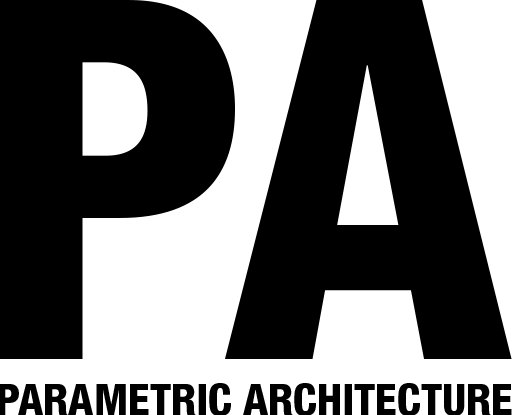

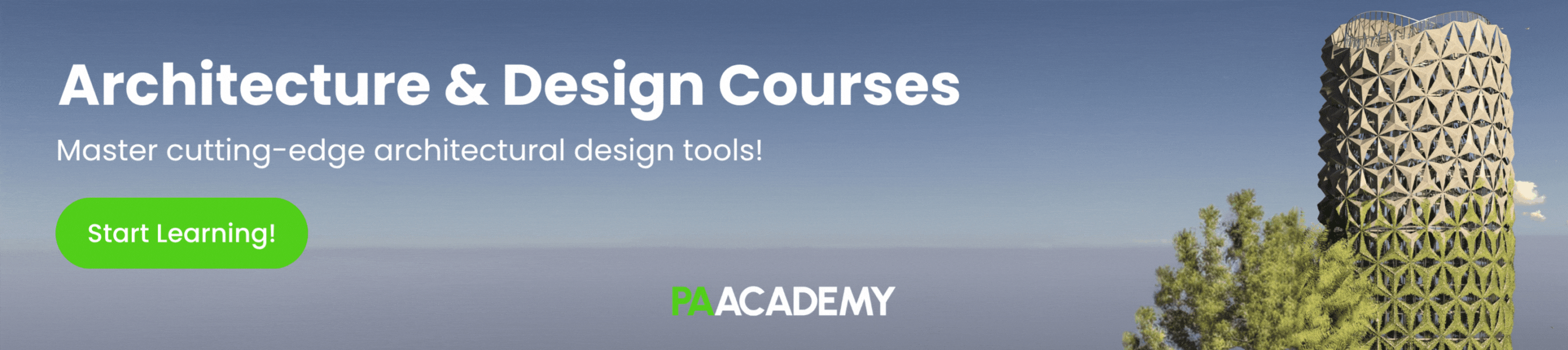
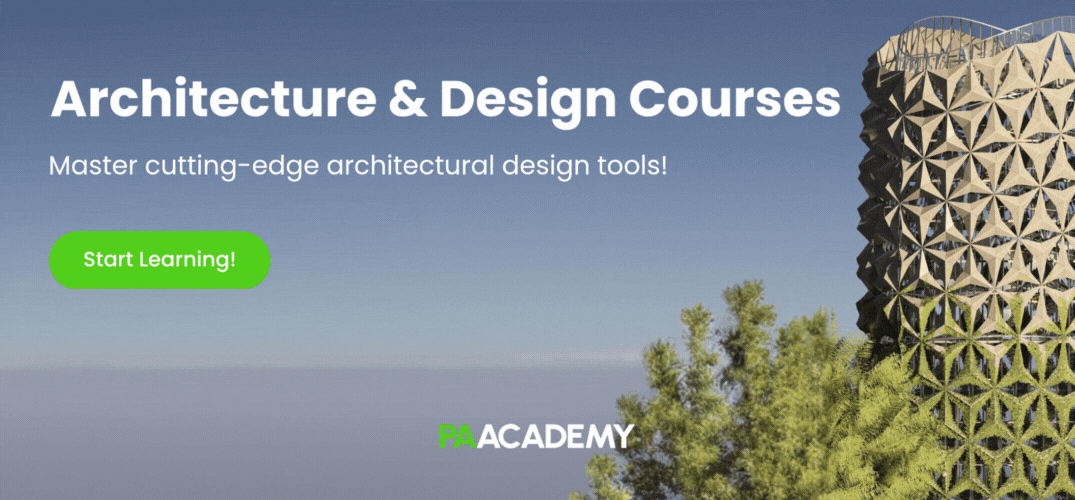


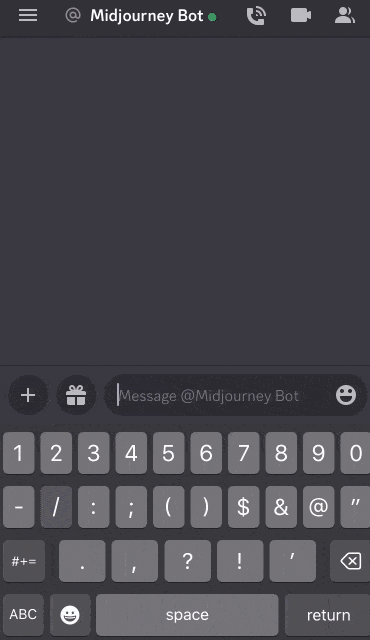
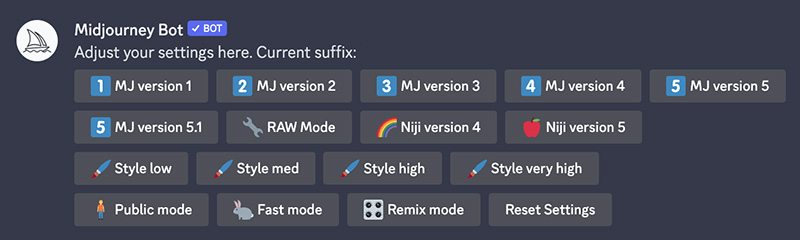
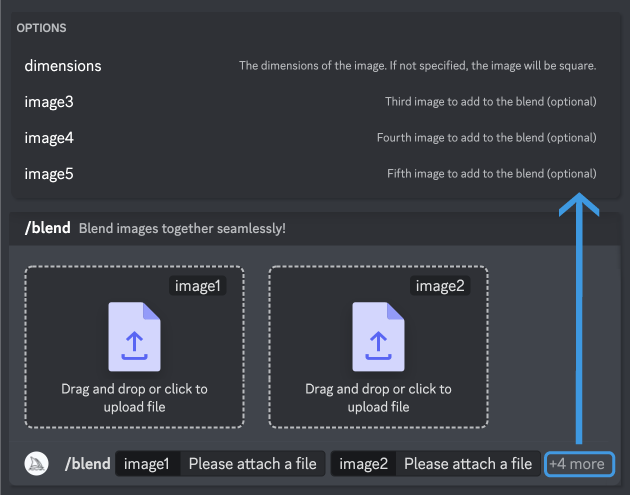
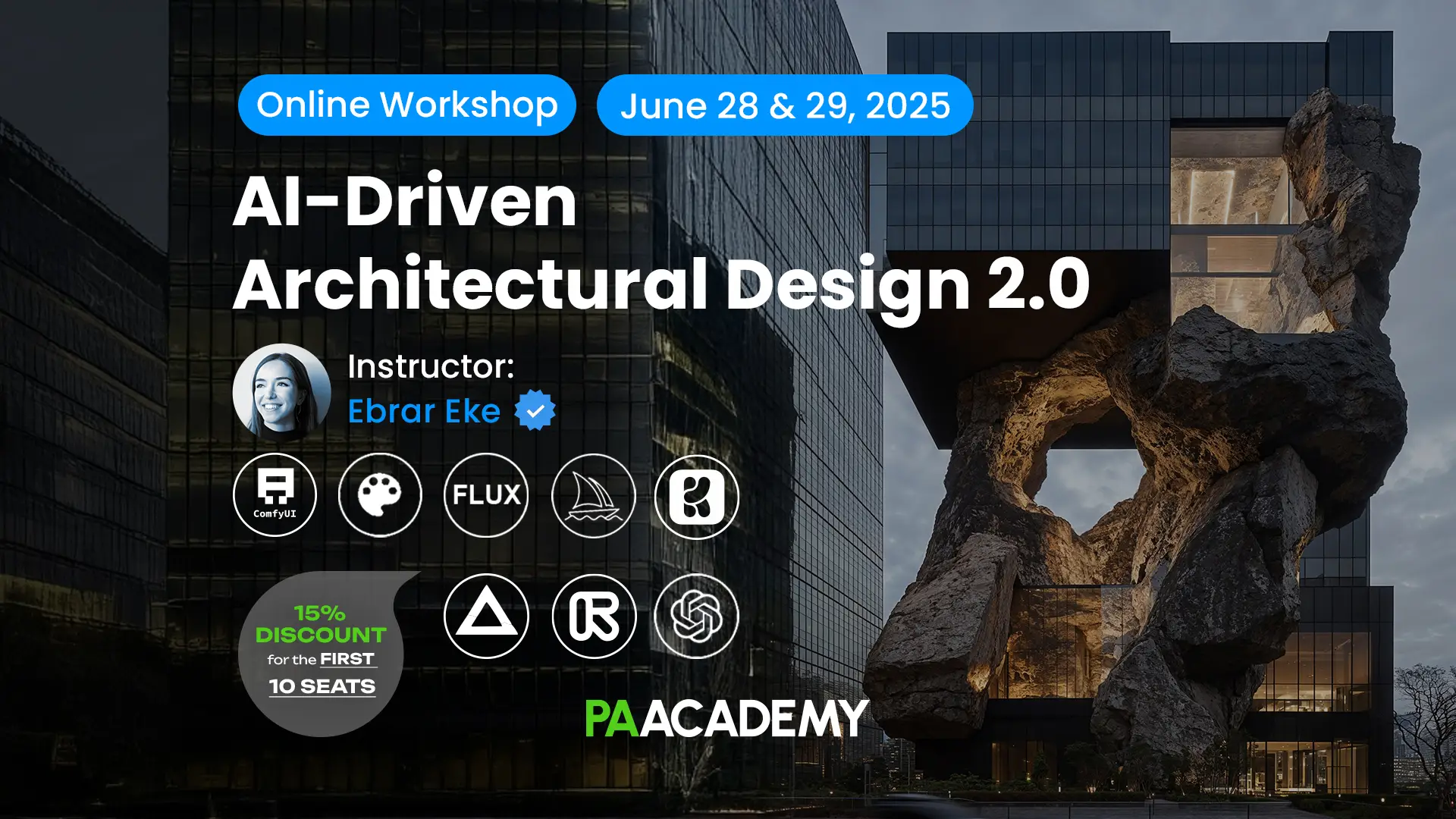




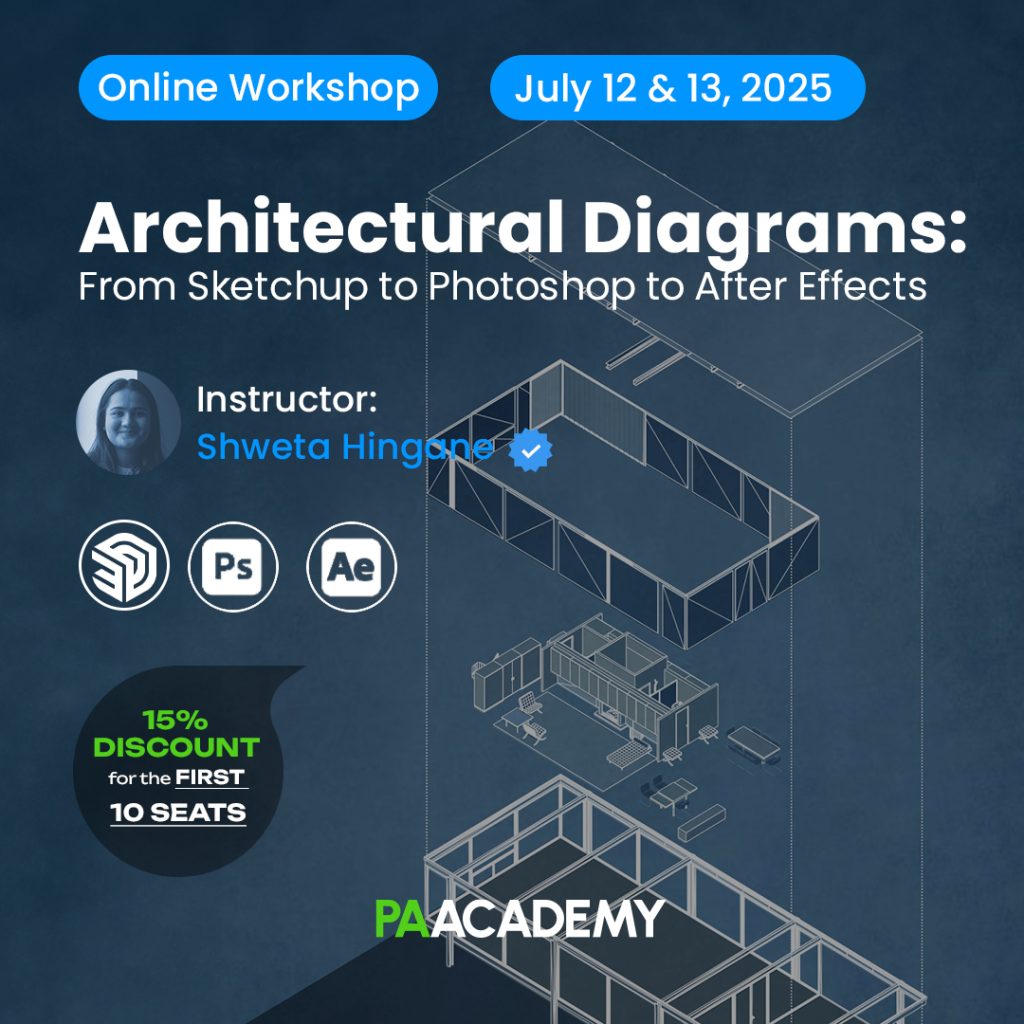

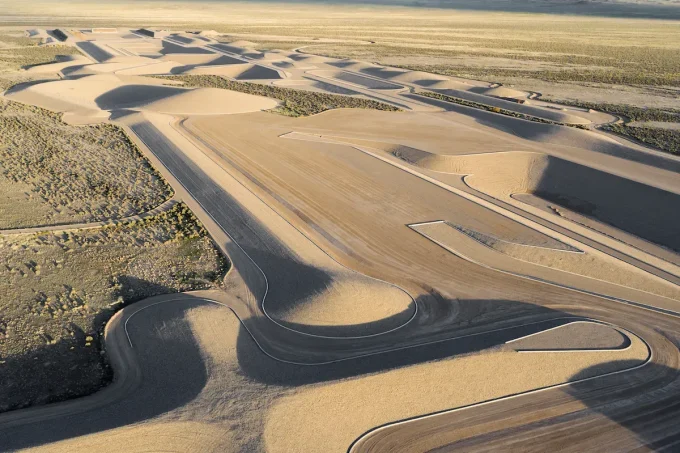





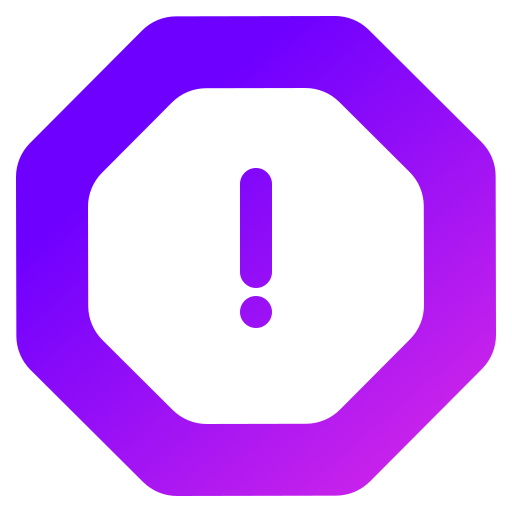
Leave a comment